- On January 3, 2020 the TitleFlex application will be updated to comply with the latest TLS internet security protocol. TLS (transport layer security) allows computers to communicate over the internet securely without the transmissions being vulnerable to hackers. There are several known weaknesses in TLS 1.0, the current protocol, and as a result over the last year the computer services industry including most application providers have already moved or prepared for a 2020 move to the improved TLS version 1.2.
How will I be impacted?
If you are using an older, unsupported version of any of the browsers below your TitleFlex application will no longer function beginning January 3rd.
TLS 1.2 is not compatible with many older browsers. Depending on the version of browser installed on your system you may need to update to the latest version. If you are already using a supported browser no action is required. For help understanding how to check your internet browser version, see links at the bottom of this blog post.
| Browser | TLS 1.2 Supported Version | Link to Update Browser |
|
Internet Explorer |
11 or higher |
https://support.microsoft.com/en-us/help/17621/internet-explorer-downloads |
|
Edge |
Supported by default |
|
|
Firefox |
27 or higher |
|
|
Chrome |
38 or higher |
|
|
Safari |
7 or higher |
|
|
Opera |
17 or higher |
For additional information on this release, please contact the DataTrace Customer Success team at 800.221.2056 or DTraceCS.sna.ca@firstam.com .
FAQs
What is TLS and why do you have to update it?
TLS stands for “Transport Layer Security.” It is the security protocol that allows computers to communicate over the internet securely without the transmissions being vulnerable to hackers. There are several known weaknesses in TLS 1.0 and as a result many websites and internet services are now starting to require the use of TLS1.2.
To continue delivering secure services to our customers, and to maintain compliance with industry governance and standards, TitleFlex by DataTrace will update to Transport Security Layer (TLS) 1.2 encryption protocol.
How will I be impacted?
After TitleFlex upgrades to TLS 1.2, older versions of all browsers will no longer allow access to TitleFlex.
How can I avoid a service disruption if I access TitleFlex?
If you login to TitleFlex, confirm you have the latest version of your browser. The table above lists the most common browsers and supported versions.
- Check Your Browser Version
Microsoft Internet Explorer
Windows 10
1. In the search box on the task bar, type Internet Explorer- 2. Select Internet Explorer in the list of results
- 3. In the upper corner of Internet Explorer, select the Tools button, and then select About Internet Explorer.
- For more information: https://support.microsoft.com/en-us/help/17295/internet-explorer-which-version-am-i-using
Microsoft Edge
1. Open Microsoft Edge- 2. Select Settings
- 3. Look for your version under About this app.
For more information: https://support.microsoft.com/en-us/help/4027011/microsoft-edge-find-out-which-version-you-have
Firefox
- 2. Click Help and select About Firefox. The About Firefox window will appear. The version number is listed underneath the Firefox name.
- For more information: https://support.mozilla.org/en-US/kb/find-what-version-firefox-you-are-using
- 1. Click the menu button
Chrome
- 1. On your computer, open Chrome
The current version number is the series of numbers beneath the "Google Chrome" heading. Chrome will check for updates when you're on this page.
For more information: https://support.google.com/chrome/answer/95414?hl=en&co=GENIE.Platform=Desktop
- 1. Go to the dock and click the Safari icon to open the Safari browser.
- 2. Go to the menu bar (located at the top of the screen) and click Safari
- 3. Choose About Safari.
A small window appears with the browser version number.
Opera
- 1. Open Opera
- 2. Click the Opera Button at the top-left of the app window
- 3. Click on the About Opera menu item
- 4. A new tab will open showing your current version of Opera installed on your PC or device
- 5. The numbers before the first dot (ie. 18.0.1284.68) represent the Major version number
- 6. The numbers after the first dot (ie. 18 .0.1284.68) represent the Minor version number and show things like a security updates etc
- 7. When you’re finished, close the tab
For additional information on this release, please contact the DataTrace Customer Success team at 800.221.2056 or DTraceCS.sna.ca@firstam.com .